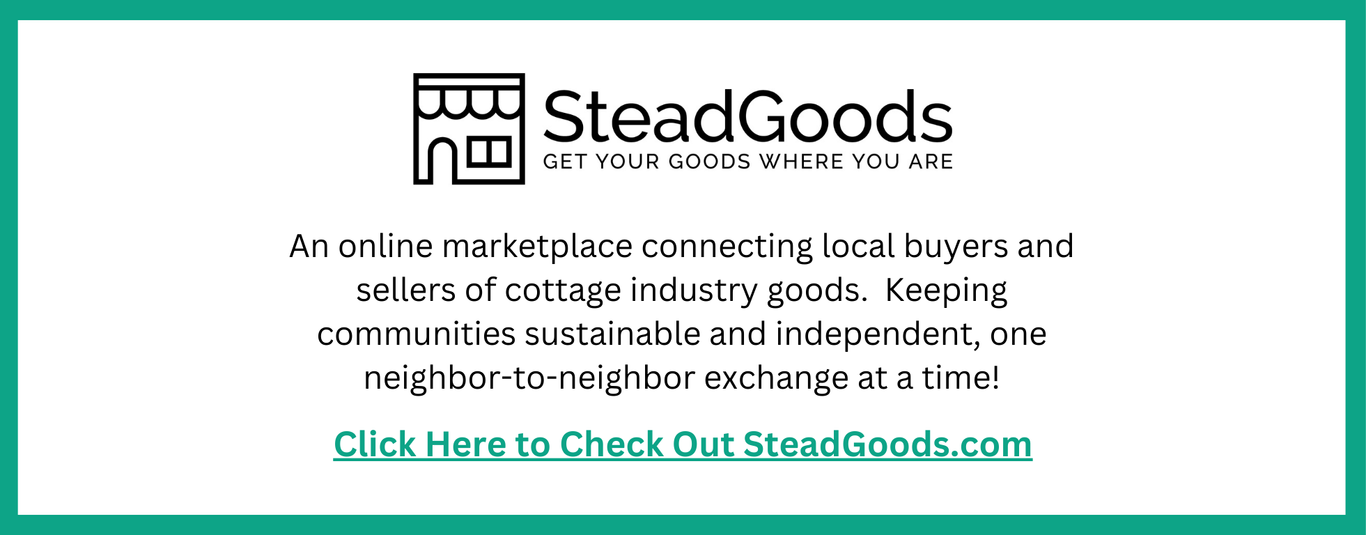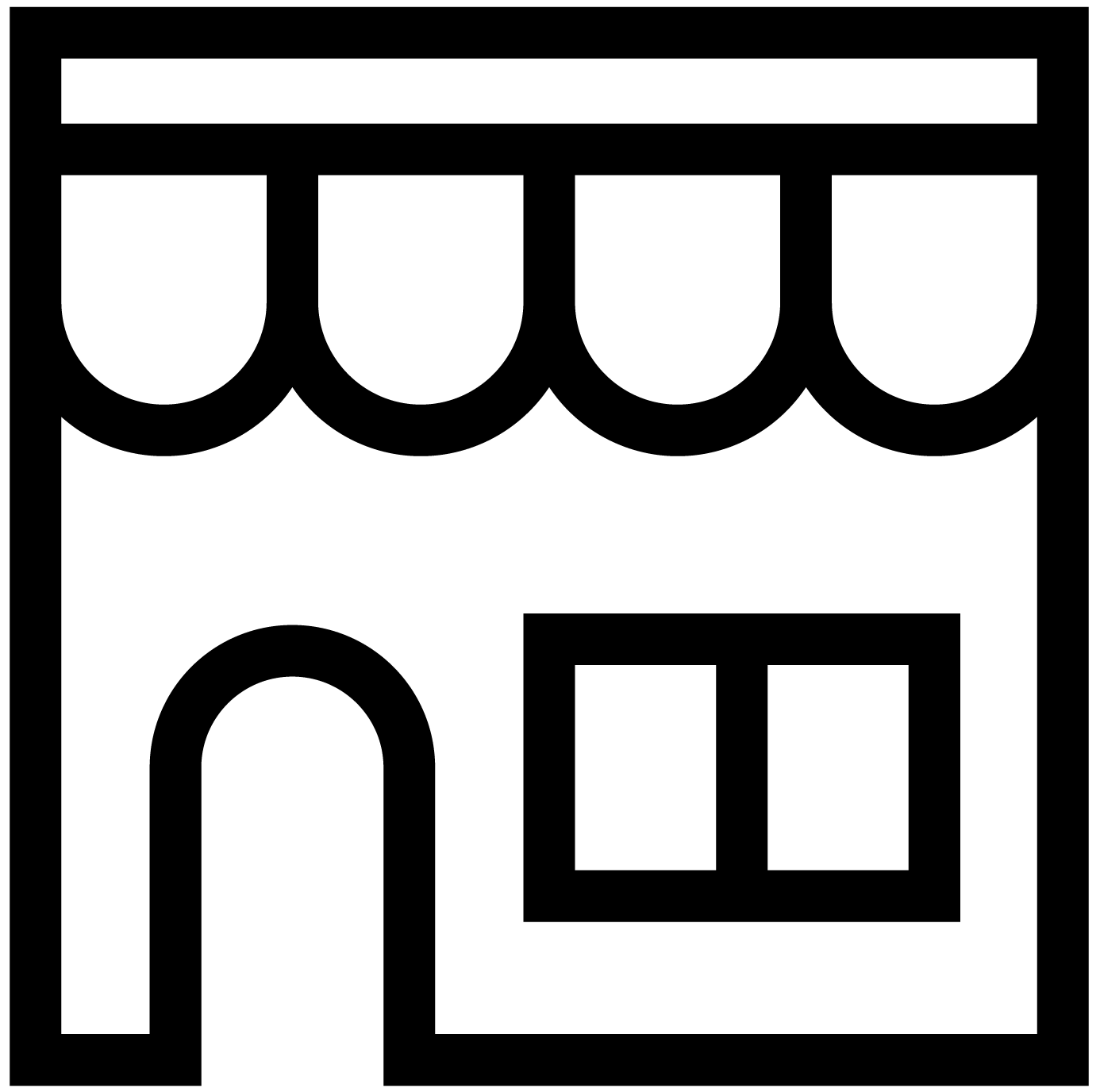How to Create a SteadGoods Listing

To create a SteadGoods listing, a user must meet 2 criteria:
A) Have created a SteadGoods Account
B) Have created a SteadGoods Store (store does not need to be active to create listings, but it does have to be active before listings will be seen in available products).
If a user has completed those 2 steps, they may log in and carry out the following actions to create a SteadGoods listing:
- On the main page, access your Account Page by hovering over the figure icon in the top right hand corner and clicking "My Account". In mobile, "My Account" will show automatically in the right hand corner.
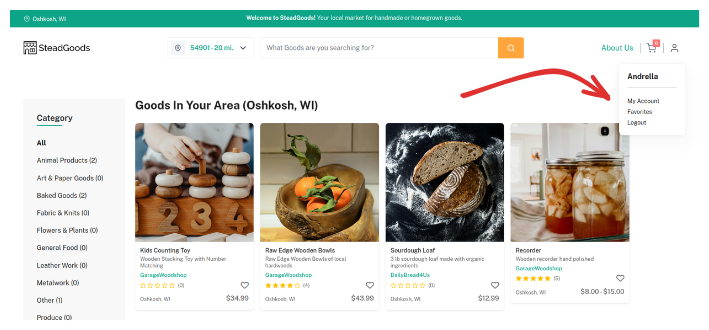
- In your dashboard, access store products by clicking on the option in the left hand menu. On mobile, user must click the red "Show Menu" button to access these same options.
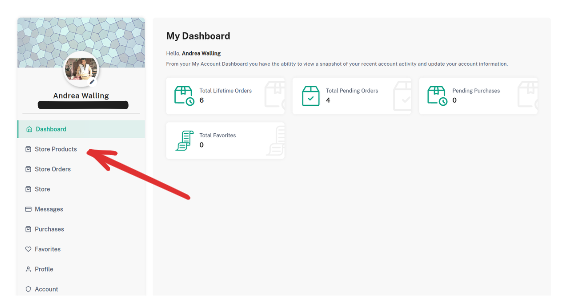

- Once at the product page, there will be a button that allows a user to "Add Product". This will be at the top of the product list in mobile, and at the top right on desktop.
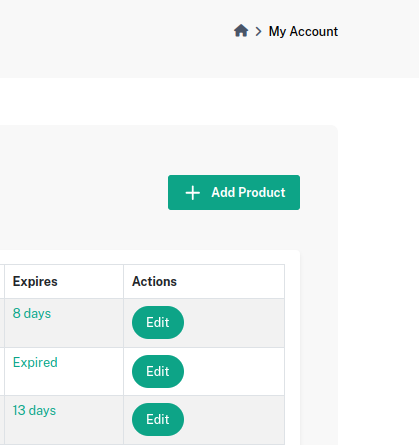
- Fill out the product information in the "Create Product" page. Most fields are required, including the product name, description, method by which you hand off the item to the buyer (porch pick up, meet up, access it at a market booth, ect), and price. Products must have at least one picture uploaded, and either one "Product Option" filled in, or multiples if your product has variations (different flavors, sizes, and so forth that can be chosen by buyers). Seller can also choose "Active" or "Inactive" statuses for their product. Active products will show right away for buyers. Inactive listings will be present and ready for you to use, but not accessible yet for buyers.
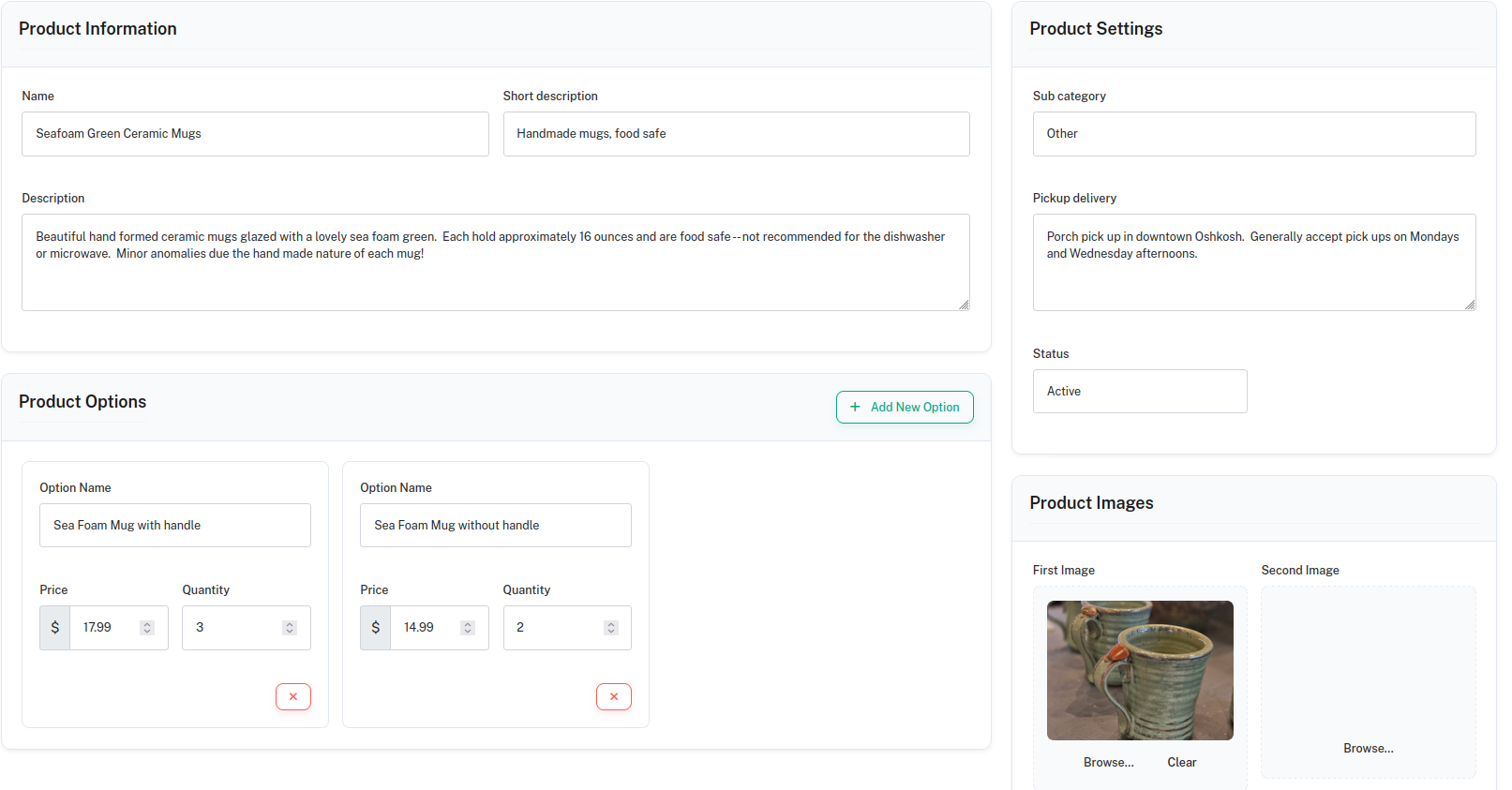
- After double checking the details you fill in, scroll down and click the "Create Product" button at the bottom of the page. You will return to your product dashboard, where you will see your listings, including the listing you just created.
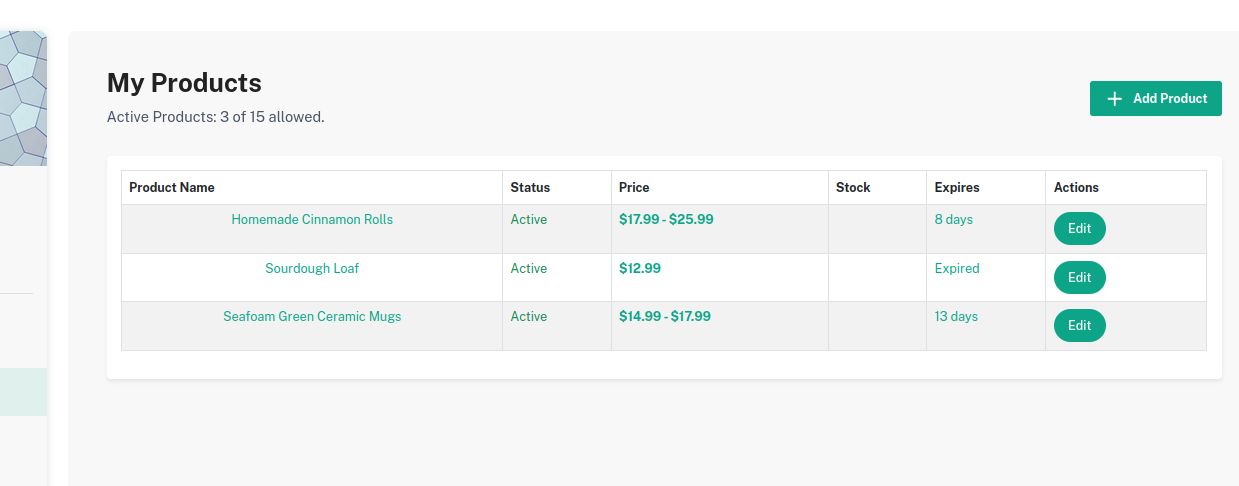
- After creation, you can return to this page to add additional products, activate or deactivate products as needed, update products if they expire or need more details, or to delete product listings that are no longer needed.